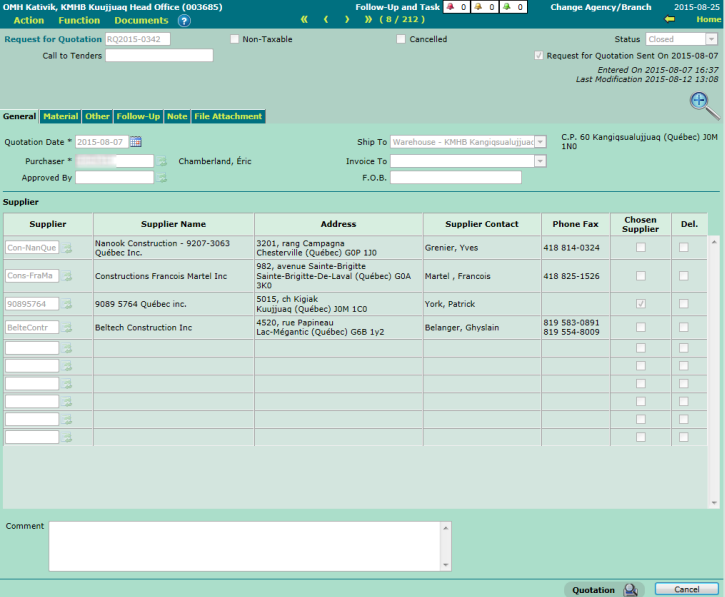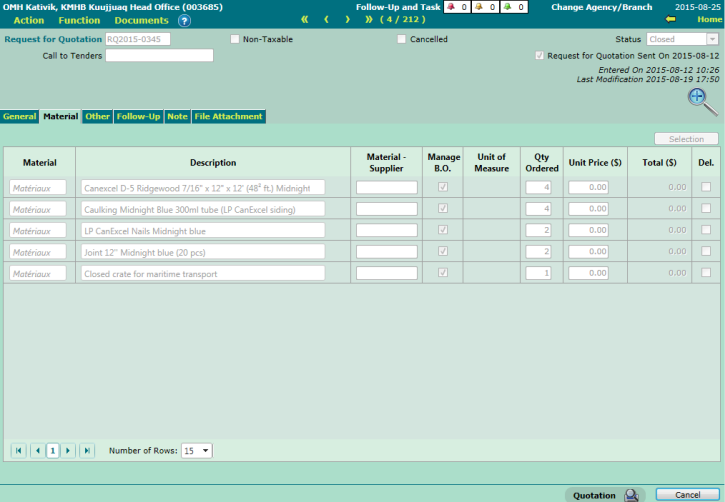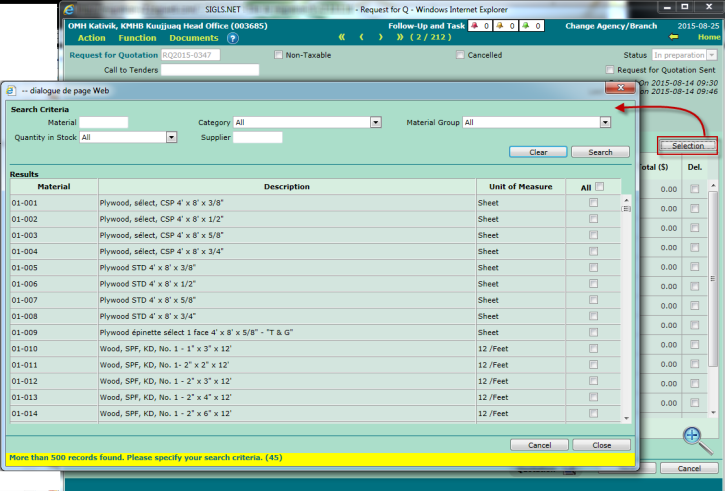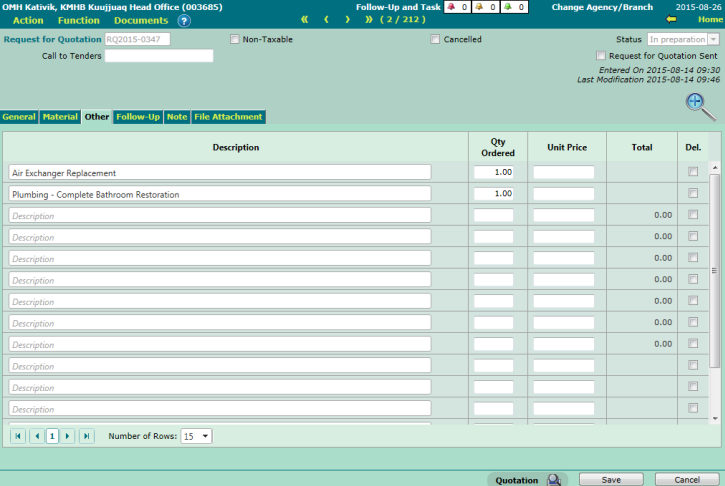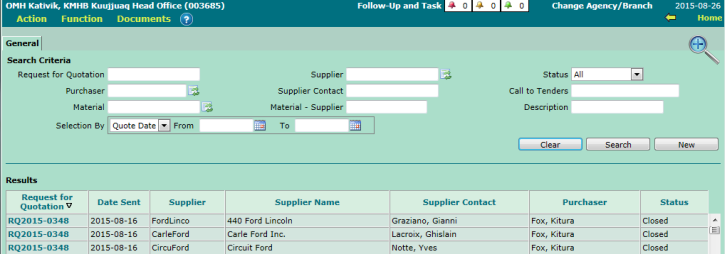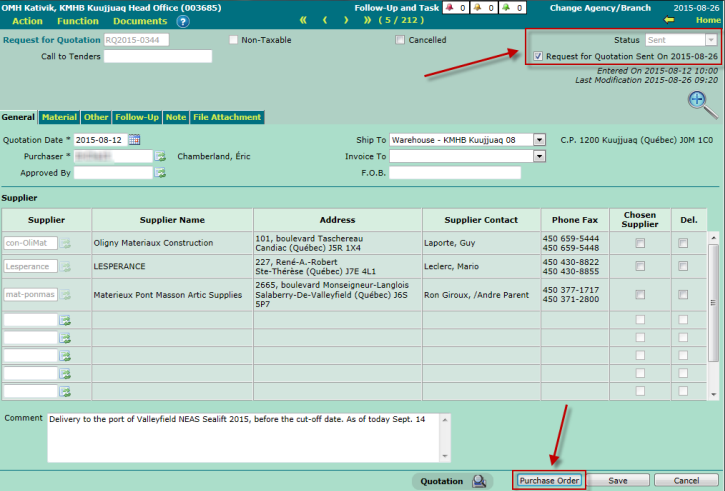Request for Quotation
<Accueil » Procurement » Request for Quotation
The request for quotation represents the first step of the inventory and purchase management. This step aims at obtaining the best price possible for material acquisition.
Procedure
Here is the procedure for filling out a request for quotation:
- Go to "Procurement -> Purchase -> Request for Quotation".
- Click the "New" button to create a new processing.
The "General" Tab
- The "Request for Quotation" field is auto-filled by the system after clicking the "Save" button for the first time.
- The "Call to Tenders" field is optional. This field enables you to group several requests for quotation under the same call to tenders number. Up to 21 alphanumeric characters are allowed in this field. The following characters are also allowed: Hyphen "-", Underscore "_", Space " " and Hash Sign "#".
- The "Non-Taxable" checkbox enables you to ignore taxes on the request for quotation. This checkbox is only available when the status is either "Incomplete" or "In Preparation".
- The "Cancelled" checkbox enables you to cancel a request for quotation. In order to cancel a request for quotation, no purchase order must be linked to it.
-
- Following a cancellation, no field can be modified, except for the "Cancelled" checkbox, which remains accessible should you need to reactivate the request for quotation, if needed.
- The "Quotation Date" field is auto-filled by the system.
-
- The quotation date is always today's date. This date is mandatory, and can be modified if needed..
- The "Purchaser" field enables you to manually enter a purchaser's code, or select the code using the corresponding list of values.
- The "Supplier" field enables you to manually enter a supplier's code, or select the code using the corresponding list of values.
-
- Once the code is selected and validated, the following information regarding the supplier will show up:
-
- Name
- Address
- Phone and fax numbers
- The "Chosen Supplier" checkbox enables you to specify the supplier that will appear on the purchase order. Only one supplier per request for quotation can be chosen.
-
- A request for quotation must include one or several suppliers. Up to 10 suppliers can be included on a request for quotation.
- The "Approved By" field is optional. This field enables you to indicate the person in charge of authorizing the materials and prices that appear on the purchase order.
- The "Ship To" field is optional. This field enables you to select the location the order must be sent to.
- The "Invoice To" field is optional. This field enables you to specify the entity that will be addressed the invoice associated to the purchase order.
- The "F.O.B." field is optional. This field enables you to specify the merchandise's boarding point.
- You may enter a comment, if needed.
- Click the "Save" button to save the information.
Please Note
Once the "Request for Quotation Sent" box is checked, and all conditions for the "In Preparation" status are met, the "Purchase Order" button appears at the lower right of the screen. This button enables you to access the "Purchase Order" screen.
Request for Quotation Statuses
The table below describes the miscellaneous statuses that can be associated to a request for quotation.
| Status | Description |
| Incomplete | Initial status, as long as the "General" tab remains incomplete. |
| In Preparation | One or several material rows, or rows under the "Other" tab, have been entered and saved. |
| Sent | The conditions for the "In Preparation" status are met, and the request for quotation has been viewed. |
| Closed | The request for quotation is linked to a purchase order, and a supplier has been chosen on the request for quotation. |
| Cancelled | The "Cancelled" box has been checked. |
Please Note
None of the fields can be modified when the request for quotation's status is either "Closed" or "Cancelled" status. However, the "Cancelled" box can be unchecked if the status is "Cancelled".
Once the request for quotation is completed and sent to suppliers, the "Request for Quotation Sent" box must be checked in order for the "Purchase Order" button to appear at the bottom of the screen.
Only requests for quotation at the "Sent" status are available in purchase orders.
The "Material" Tab
- The "Selection" button enables you to open a search window in order to select one or several materials (see "Selection Window" section below).
- The "Material" field enables you to enter a material's code. Please note that a material can be ordered without entering its code, by entering its description only.
-
- The material code is validated using the list of existing materials. Only existing codes can be saved.
- Once you begin typing the code's first characters, a drop-down list displays the material codes that match those characters.
- The user selects one of the codes on-screen, or enters the material's complete code. The other pieces of information will then show up (Material, Description, Material - Supplier, Unit of Measure, etc.).
- The "Description" field is mandatory. This field enables you to enter a portion of the description in order to select a material.
-
- The material description is validated using the list of existing materials.
- Once you begin typing the description's first characters, a drop-down list displays the material descriptions that match those characters.
- The user selects one of the descriptions on-screen. The other pieces of information will then show up (Material, Description, Material - Supplier, Unit of Measure, etc.).
- If the description entered by the user does not match an existing one, the row will be saved as a new material. Once saved, all rows without a material code will appear after the existing materials.
- The "Material-Supplier" field is optional. This field enables you to specify the supplier-provided material's code.
-
- The material's code will show up automatically, if it already exists for the supplier.
- If several suppliers are specified, the "Material-Supplier" field will be greyed-out, and no information will be displayed.
- The "Manage B.O." box is always checked by default.
-
- This box indicates whether the non-received remaining quantities must be taken into account when receiving an order.
- If this box is left unchecked, the order can be closed even though the quantity received is less than the quantity ordered.
- The "Unit of Measure" field cannot be modified.
- The "Qty Ordered" field is mandatory. This field enables you to specify the quantity to order.
-
- The quantity must be an integer. If the quantity entered is 0, the material row will not be saved.
- The "Unit Price ($)" field enables you to enter the price per unit, once the supplier has provided this information. The default price is 0.00, and this value must be greater or equal to 0.00. The price entered in this field is automatically transferred to the purchase order.
- The "Del." box is left unchecked by default. This box enables you to select material rows to be deleted.
-
- The selected rows are deleted once the "Save" button is clicked.
- Click the "Save" button to save the information.
Please Note
The page's footer enables you to define the number of rows displayed per page (10, 15, 25 or 50). By default, the system displays 10 rows per page.
The "Selection" Window
The "Selection" window enables you to search for materials, using miscellaneous criteria.
- The "Material" field enables you to partially or fully enter a material code.
- The "Category" field enables you to select the material category, using a drop-down list. By default, the search is carried out among all categories.
- The "Material Group" field enables you to select a material group, using a drop-down list. By default, the search is carried out among all groups.
- The "Quantity in Stock" field enables you to select materials in accordance with their quantity in stock, using a drop-down list. By default, the search is carried out among all materials. The quantity in stock can be compared using either of the following options:
-
- Materials with a quantity in stock less than or equal to the minimum threshold.
- Materials with a quantity in stock less than or equal to the maximum threshold.
- The "Supplier" field is not available at this time.
- The "Clear" button resets the default values for all search fields and clears all information displayed in the "Results" section.
- The "Search" button launches the search in accordance with the specified criteria.
- The "Cancel" button enables you to close the selection window, and does not return any result.
- The "Close" button enables you to close the selection window and returns all selected materials.
The "Results" Section
The "Results" section displays all materials that match the specified search criteria. Please note that only checked materials will appear under the "Material" tab.
The "Other" Tab
The "Other" tab enables you to enter non-inventory-managed materials, as well as miscellaneous contracts or quotations for jobs to be undertaken.
- The "Description" field enables you to enter the material's or the contract's description you wish to obtain a price for.
- The "Qty Ordered" field enables you to enter an integer or decimal number, as the case may be.
- The "Unit Price" field enables you to enter a value between 0.00 and 9 999 999.99.
- The "Total" field provides the product of the quantity ordered multiplied by the unit price.
- Click the "Save" button to save the information.
Searching for Requests for Quotation
You may search for requests for quotation using several criteria. Searching by status is great for viewing the progress of a request for quotation. Please note that the same request for quotation will show up on several lines should several suppliers be associated to it.
Printing the Request for Quotation Form
To print the request for quotation form, simply click the "Quotation" icon at the bottom of the "General" tab.
The number of printed copies will be equal to the number of suppliers selected in the request for quotation.
The "Purchase Order" button enables you to the screen of the same name. Please note that this button only appears at the bottom of the screen when the order status is "Sent".
© COGIWEB, 2024