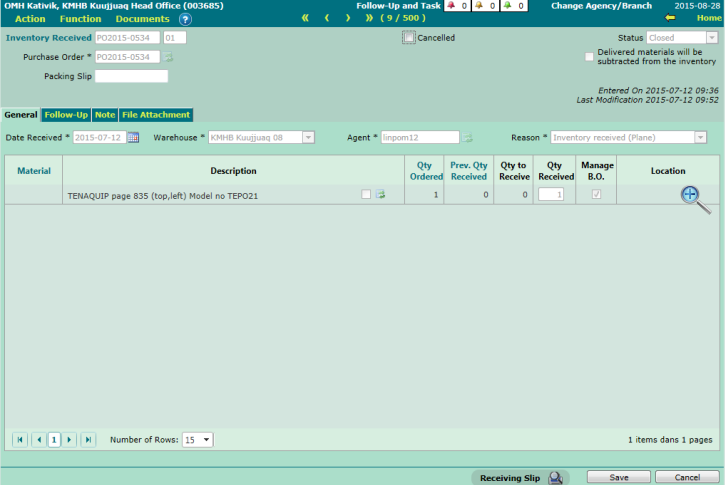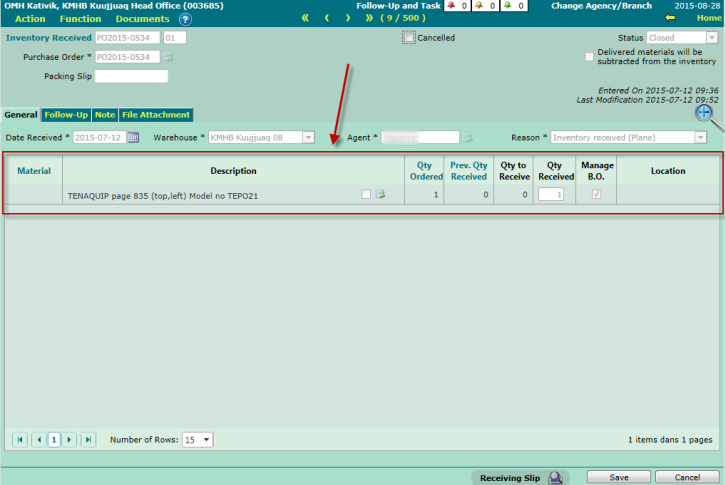Order Reception
<Accueil » Procurement » Order Reception
Order reception represents the third and final step of the inventory and purchase management process.
Procedure
Here is the procedure for receiving an order:
- Go to "Procurement -> Purchase -> Inventory Received".
- From the "Inventory Received" screen, click the "New" button to create a new order reception.
- The "Inventory Received" field has two parts:
-
- The left part represents the order code.
- The right part represents the reception sequence.
- This field is auto-completed once the information is saved.
- The "Purchase Order" field is mandatory. This field enables you to specify the purchase order for which the order will be received.
-
- This field is available only for purchase orders at the "Sent" or "In Receipt" statuses.
- If you know the purchase order's code, you may enter it directly in the field, and click the "Enter" key to validate the code.
- If you do not know the purchase order's code, you may search it using the corresponding list of values.
- Once validated, all materials in the order will show up in the table of materials.
- The "Packing Slip" field is optional. This field enables you to enter the supplier's reference for this packing slip.
-
- This field is alphanumeric and allows you to enter up to 15 characters.
- The "Cancelled" field enables you to cancel an order reception. This box is left unchecked by default.
-
- The checkbox is available only if the status is different than "Closed" or "Cancelled".
- When this box is checked, none of the fields can be modified.
- When an order reception is cancelled, all received quantities for this reception sequence are subtracted from the inventory.
- The "Date Received" field is auto-completed.
-
- This date is always today's date.
- The "Date Received" is mandatory and can be modified, if needed.
- The "Warehouse" field is mandatory. This field enables you to specify the warehouse where the order will be received, and displays, for each material row, the locations available for the corresponding warehouse.
-
- The warehouse where the order will be received must be saved in order to unlock the "Material" section, which will allow you to enter the quantity received.
- If the selected warehouse is incorrect, and the status is "In Receipt", you will have to cancel the order reception, create a new one and specify another warehouse.
- The "Agent" field is mandatory. This field enables you to indicate the person in charge or receiving the order.
-
- The connected user's code shows up, by default.
- The "Reason" field is mandatory. This field enables you to indicate the reason for variations of quantities in inventory following an order reception.
-
- The "Inventory Received" reason is selected by default.
- Additional reasons can be configured, if needed.
Please Note
The information must be saved once in order to make the "Material" section available.
The "Material" Section
- The "Material" field indicates the material's code. This field cannot be modified.
- The "Description" field indicates the material's description. This field cannot be modified.
- The "Qty Ordered" field indicates the quantity ordered. This field cannot be modified.
- The "Prev. Qty Received" field indicates the quantity received in previous receptions. This field cannot be modified.
-
- In the first reception sequence ("01"), this field is always equal to zero.
- In the second reception sequence ("02"), this field indicates the quantity received in the previous reception (Sequence "01").
- In the third reception sequence ("03"), this field indicates the total quantity received in the last two receptions, and so on.
- The "Qty to Receive" indicates the quantity to be received. This field cannot be modified.
-
- This field indicates the difference between the quantity ordered and the quantity received.
- This field indicates 0 by default, and gets auto-updated every time the information is saved.
- The "Qty Received" field is mandatory. This field enables you to indicate the quantity of materials received.
-
- The value must be between 0 and 9999.
- The value entered must be greater than the quantity ordered. If applicable, the field will be highlighted in yellow. Furthermore, a warning message will be displayed.
- The "Manage B.O." checkbox enables you to indicate whether to take into account the quantity to receive per material.
-
- If the box is checked, the purchase order will be closed only if the quantity to receive is equal to zero.
- If the box is left unchecked, the purchase order will be closed anyway, since the quantity to receive will be reset to zero.
- The "Location" field indicates the material's location in the specified warehouse.
-
- If several locations exist in the same warehouse, the location will be displayed in italic, on a yellow background. A tooltip will also be available in order to show all locations.
- A different location can be selected using the corresponding list of values.
- Click the "Save" button to save the information.
- The "Print" button enables you to print the receiving slip.
- The "Cancel" button enables you to display again the quantities received the last time the information was saved.
Order Reception Statuses
The table below describes the miscellaneous statuses an order reception can be associated to.
| Status | Description |
| Incomplete | Initial status, as long as no material row has been received. |
| In Receipt | One or several material rows have been received. |
| Closed |
Three situations may occur in order for an order reception to be "Closed":
|
| Cancelled | The "Cancelled" box has been checked. Please note that the "Cancelled" box is not available when the order reception is at the "Closed" status. |
Please Note
None of the fields can be modified when the order reception's status is either "Closed" or "Cancelled", except for the "Cancelled" box, which can be unchecked if the status is "Cancelled" and the user has the access rights required.
Printout of the Receiving Slip
The receiving slip displays all materials ordered, the quantities received and to receive, as well as the materials' location, in accordance with the reception sequence.
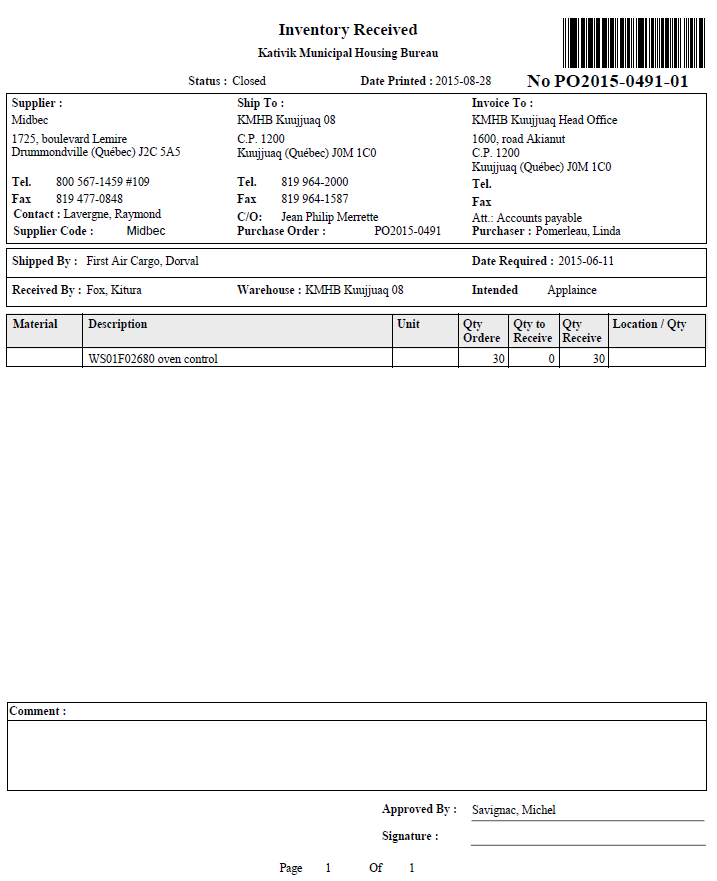
The receiving slip can be printed even when no quantity received has been entered.
© COGIWEB, 2024